2025-12-23
Returning Amazon orders with Getcho
Do you want to return your Amazon order? Use Getcho for easy returns of your Amazon orders.
How to use Getcho to return your Amazon orders
Getcho is here to help you order on-demand deliveries at low prices with great customer service. Unlike many other couriers you might encounter, Getcho is peer-to-peer. That means you aren’t limited to ordering only from a store or business.
Interested in returning an item? All you need to do is start the return process on amazon.com, then use the Getcho app to send a driver to pick up your return.
You don’t even need a printer! Just package your items and be sure to hold on to your QR code (your Getcho driver will need it).
Start your return by visiting amazon.com
You can view your orders if you are logged in; simply navigate to your orders and start the return process. If the item is returnable, you should arrive at a page that gives you a list of return options.
In this article, we will walk you through two options. One requires a printer, and the other does not!
Option 1: If you have a printer, you can print your label and tape it on your return. For this, select “UPS Drop-off Points.”
Once you select this method you will be taken to a page where you can download your shipping label
Option 2: If you DO NOT have a printer, you can take a screenshot of your QR code and text it to your driver once they are assigned. For this, select “The UPS Store Dropoff - no box or label needed.”
Once you select this method you will be taken to a page where you can view your QR code that you will be sending to your driver once they are assigned.
In our case, we went with option number 2; we will assume you do not have a printer.
Download Getcho
Download the Getcho app from the App Store or the Play Store and create a free account if you don’t have one yet.
Input your pickup details
On the “order” page, tap “enter pickup details.”
Enter your name, address, phone number, and any notes that will help the driver find you to pick up your return.
Example notes: “Call me when you arrive, I’ll bring the item down. Thanks!”
Input your drop-off details
- Store address:
Option 1: If you selected to print your shipping label, make sure you enter the address for a UPS drop-off location.
TIP: Want to locate the nearest UPS drop-off location? Visit the UPS drop-off locator.
Option 2: If you selected not to print your shipping label, make sure you enter the address for a UPS location. Start typing “UPS ” and you’ll be able to see the locations near you.
TIP: Want to locate the nearest UPS? Visit the UPS store locator.
- Name: Enter the drop-off store name.
- Phone number: Enter your own phone number. That way, the driver can call or text you if there are any issues.
- Notes: Enter all of the information your driver will need to return your Amazon order. Something like:
Example: “This item is pre-paid, just drop it off at the counter and show the QR I text you. Thanks!”
Submit your order now or schedule for later. Getcho will send you a tracking link to track your driver. Feel free to contact your driver and check in anytime!
Help your driver deliver your item
If you did not print the return label, be sure to share a screenshot of the QR code with the driver once they are assigned.
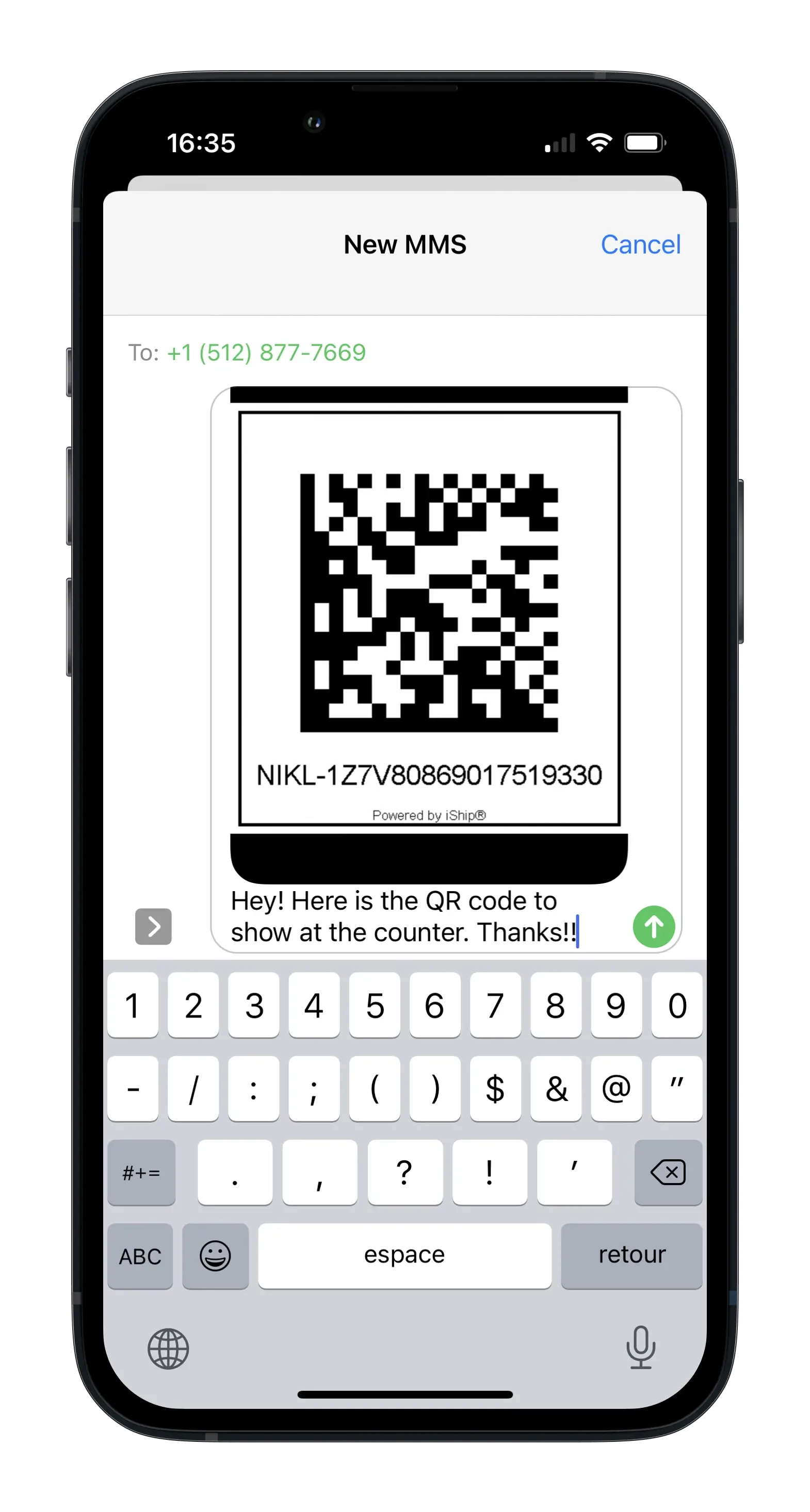
That’s it! Your driver will grab your return and deliver it. You can track your return from the Amazon website and enjoy the free time you saved by using Getcho.